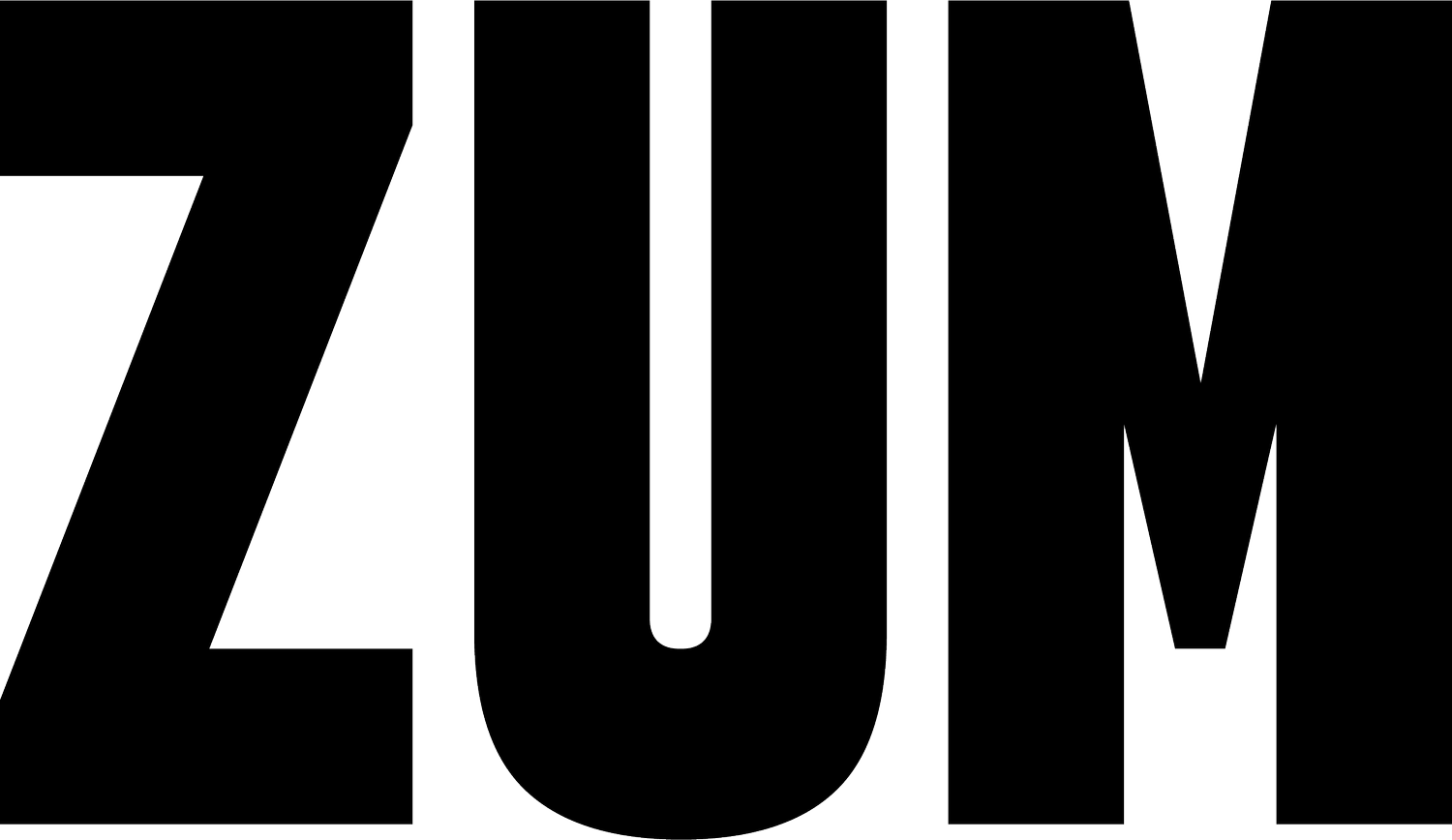4 Tips to Select the Best Slide Background Images
Have you ever struggled to find the right photography for your PowerPoint presentation?
Why do some images make better slide backgrounds than others? Today, we’re sharing 4 simple tips on how to select the best images for your slide backgrounds.
1. Find images with negative space
Negative space, also called white space, refers to empty space without subject matter. Select photos with negative space that you can utilize to overlay text and other design elements.
When you are looking for photos, try adding the words "copy space" to your search. Some photo libraries will have images that are tagged "copy space", which will save you time when searching for the perfect background.
2. Choose low contrast images
Eliminate bright, high contrast photos. A brightly colored, complex image will distract from your text. Choose images with low contrast, meaning they contain mostly dark or mostly light color tones.
To create impactful compositions, use a dark-toned image with light text or a light color background with dark text.
3. Adjust for simplicity and balance
Look for photos that achieve simplicity and balance with a strong focal point. Position the focal point to the left or right of your slide to leave space for your text. If needed, use cropping to achieve this.
If your background contains a person, position the image so that they are looking towards the written content on your slide, rather than away. This will subconsciously draw your viewer's eyes towards your text, since the human brain has a propensity to follow the gaze of other people.
4. Use high-resolution photography
Selecting high-resolution images is key to having a presentation that looks crisp and high quality. Photography that is grainy or blurry has no place in your presentation. When you place a photo onto a slide, be careful that you maintain the original aspect ratio, so that your image is not distorted in any way.
Here are a few places where you can access free high-resolution photography: pexels.com, unsplash.com, and stocksnap.io